For Businesses with a Single Listing at a Single Location
Step 1 > Visit this URL and log in to the Google Account associated with your listing: https://www.google.com/business/.
Step 2 > Click  Users from the menu on the left sidebar.
Users from the menu on the left sidebar.
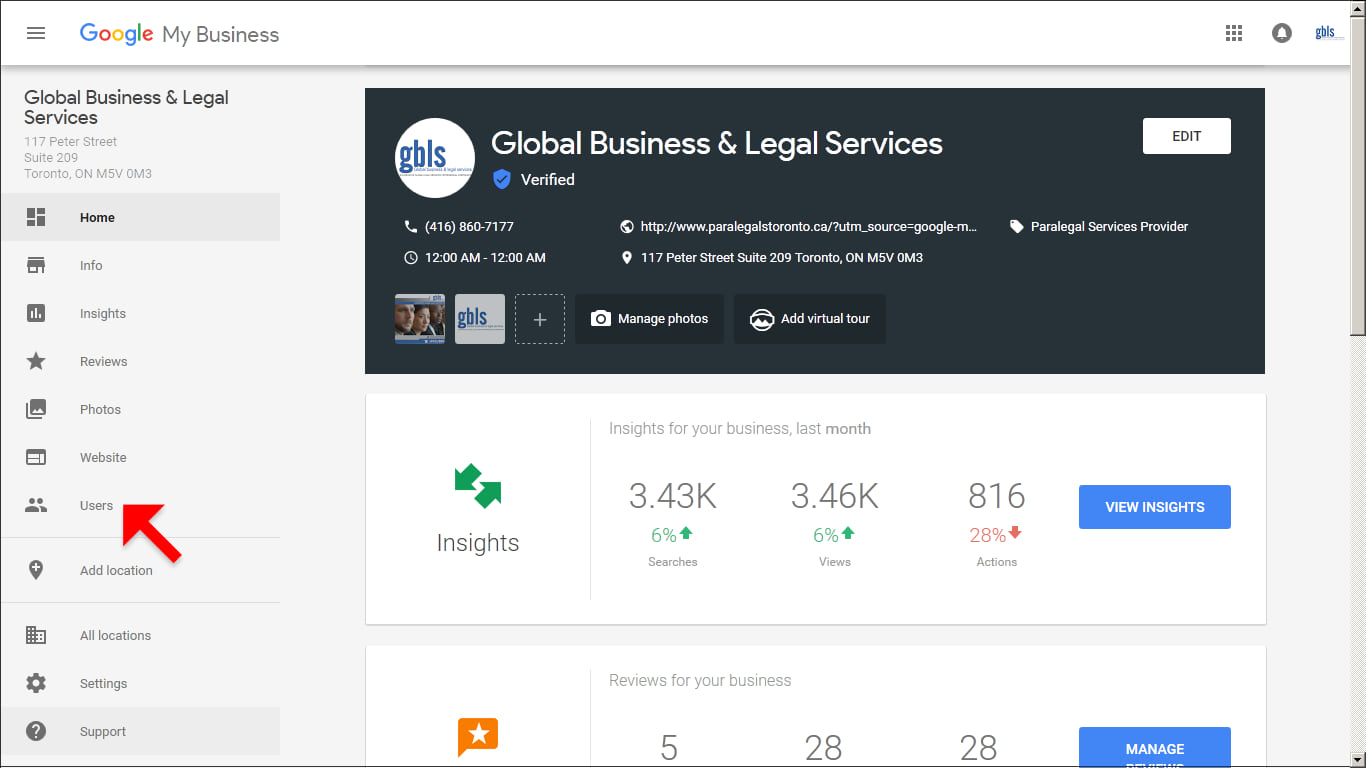
Step 3 > In the top right corner of the "Managers permissions" box that appears, click  (Invite new users) icon.
(Invite new users) icon.
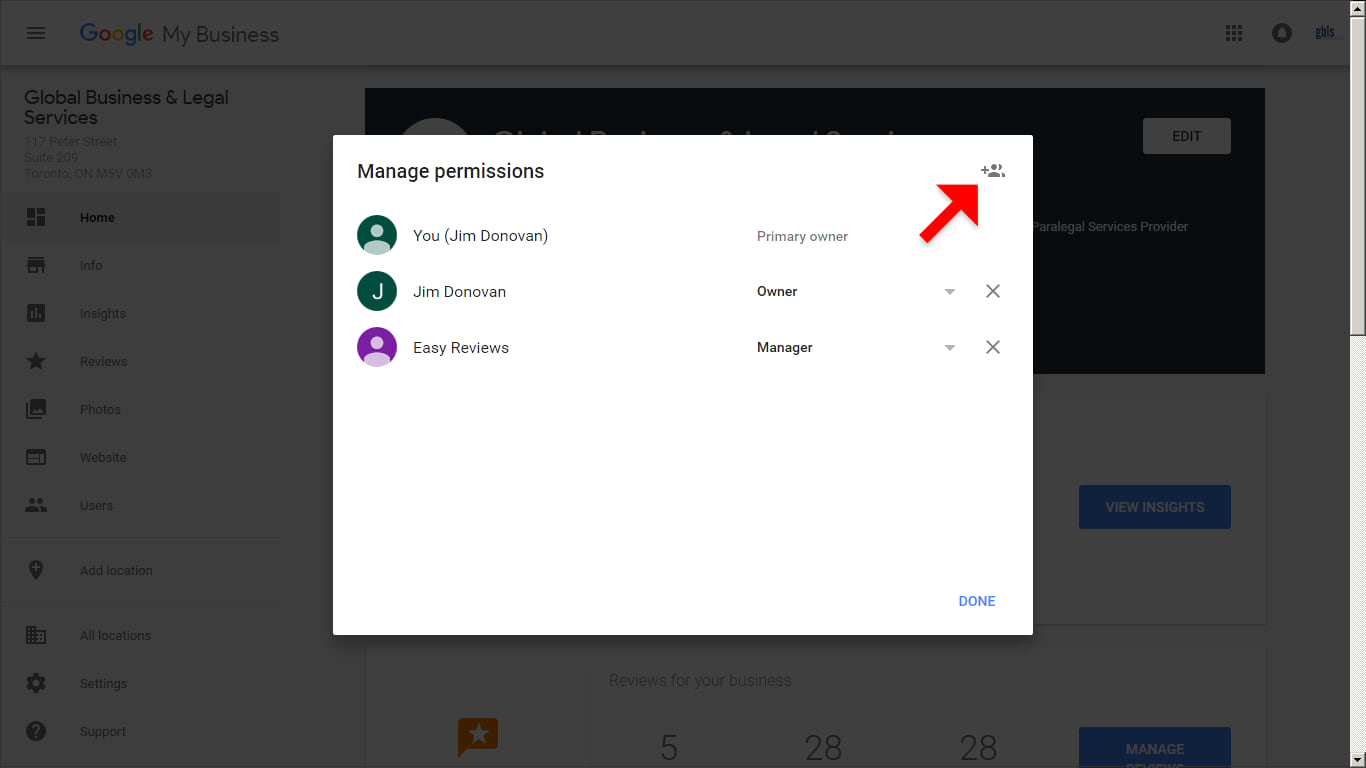
Step 4 > Type in an email address of the user you want to add. To add Sandbox Media, please use adwords@sandboxmedia.ca. Under "Choose a role", select Manager. Then press the INVITE button.
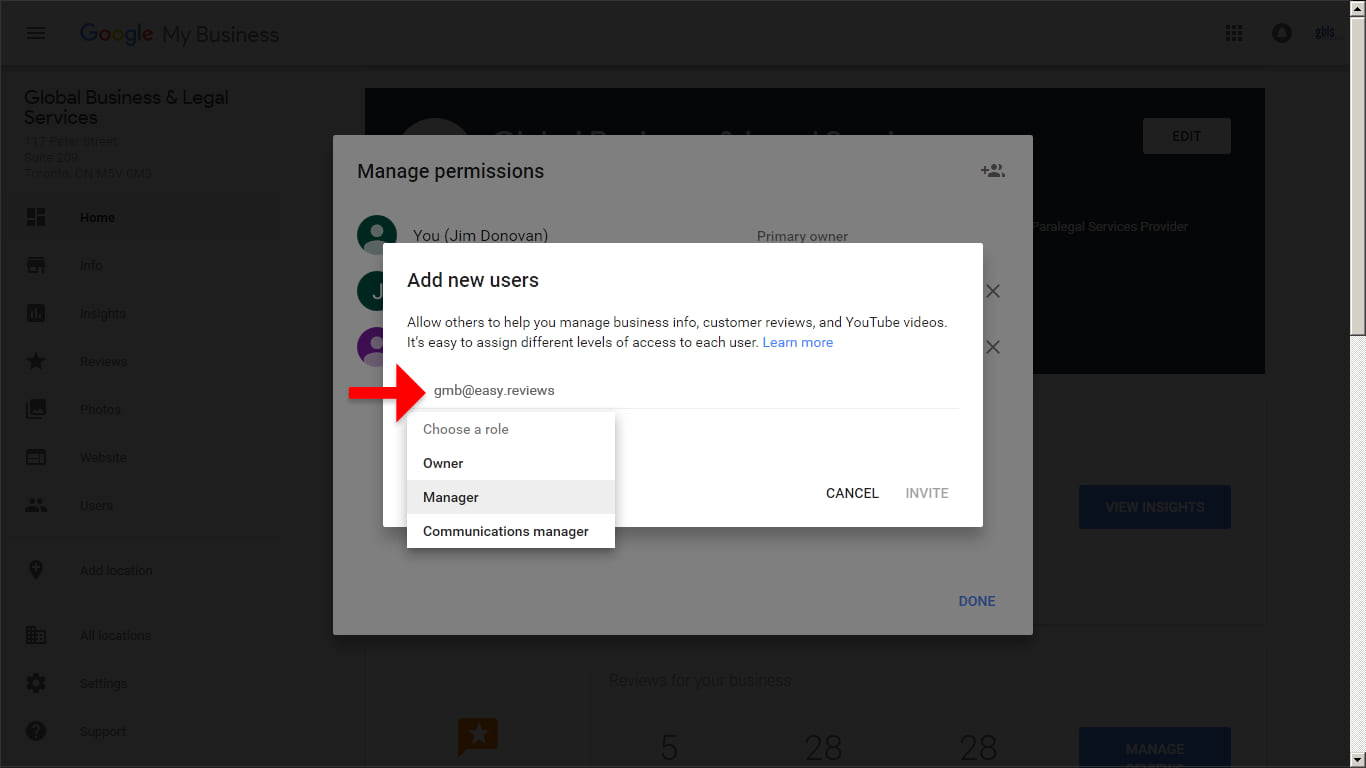
Step 5 > Once you see the Manage permissions screen, press the DONE link.
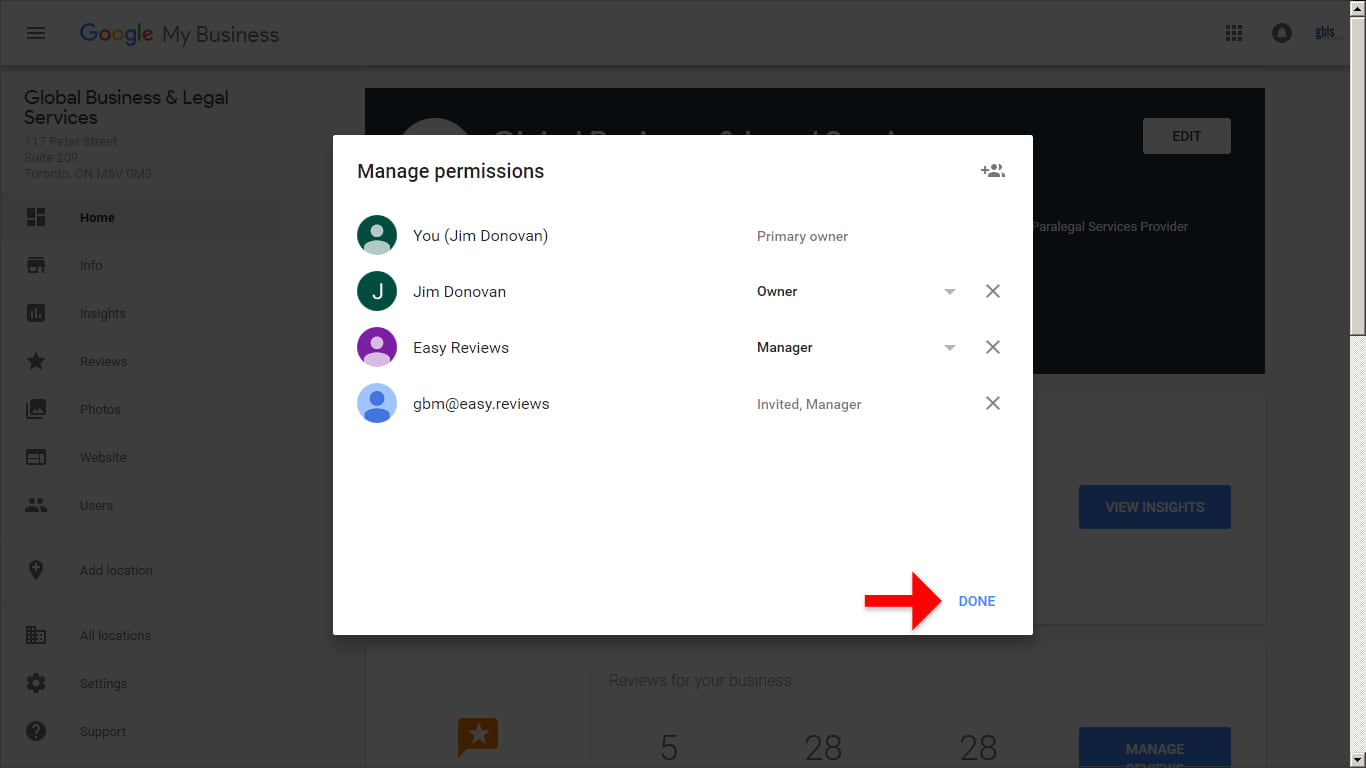
Step 6 > Success! This will allow us to manage your Google My Business listing. Note that you can revoke this access at any time.
